If you are running a large Facebook page, it is essential to add admins to help with the running of the page. It takes the weight off your shoulders and could potentially improve the page! Here is a step by step guide on how to add an admin on to your Facebook page!
First of all, you click edit page at the top of your page
Secondly, you select manage admin roles.
Thirdly, if the new admin is your Facebook friend, begin typing their name and select them from the list that appears. If the new admin is not your Facebook friend, enter their email address.
Then click Content Creator to select an admin role from the dropdown menu.
And finally Click Save and enter your password to confirm.
However, whilst it takes less responsibility off your shoulders, there is more risk that these admins may possibly run the page poorly and you start to see the page being unliked. So what do you do when it all goes wrong?
Here is how to remove admins from a Facebook page!
Firstly, from the top of your Page, click Edit Page
Next, select Manage Admin Roles
Click x next to the name of the person you want to remove
Click Save

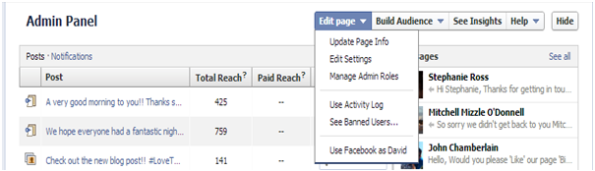
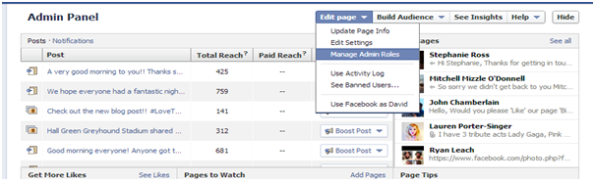
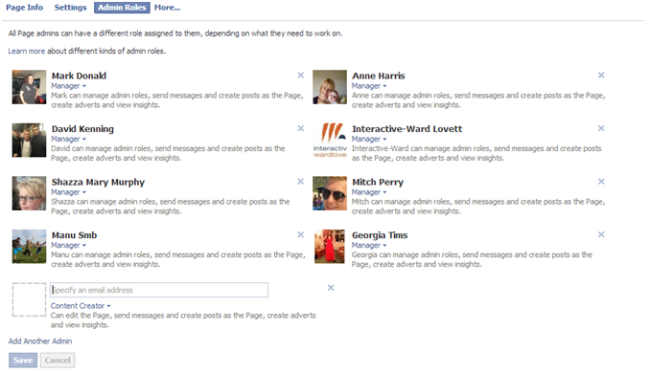
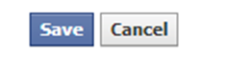
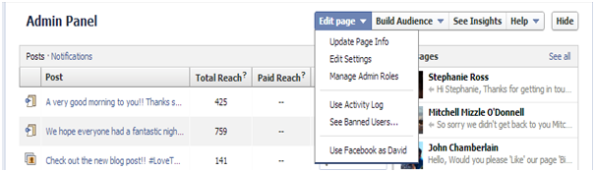
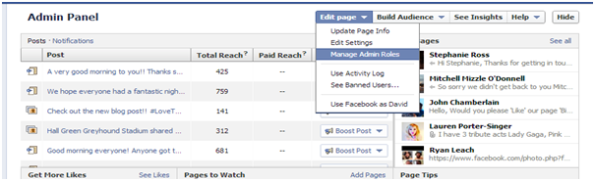

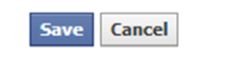
Pingback: Tips for managing your Facebook page | Ecowas Tribune